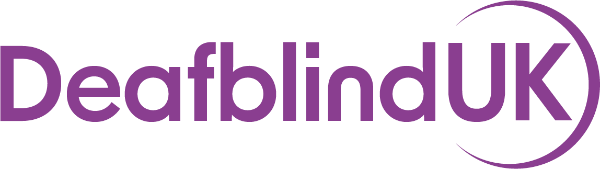Accessible video calls
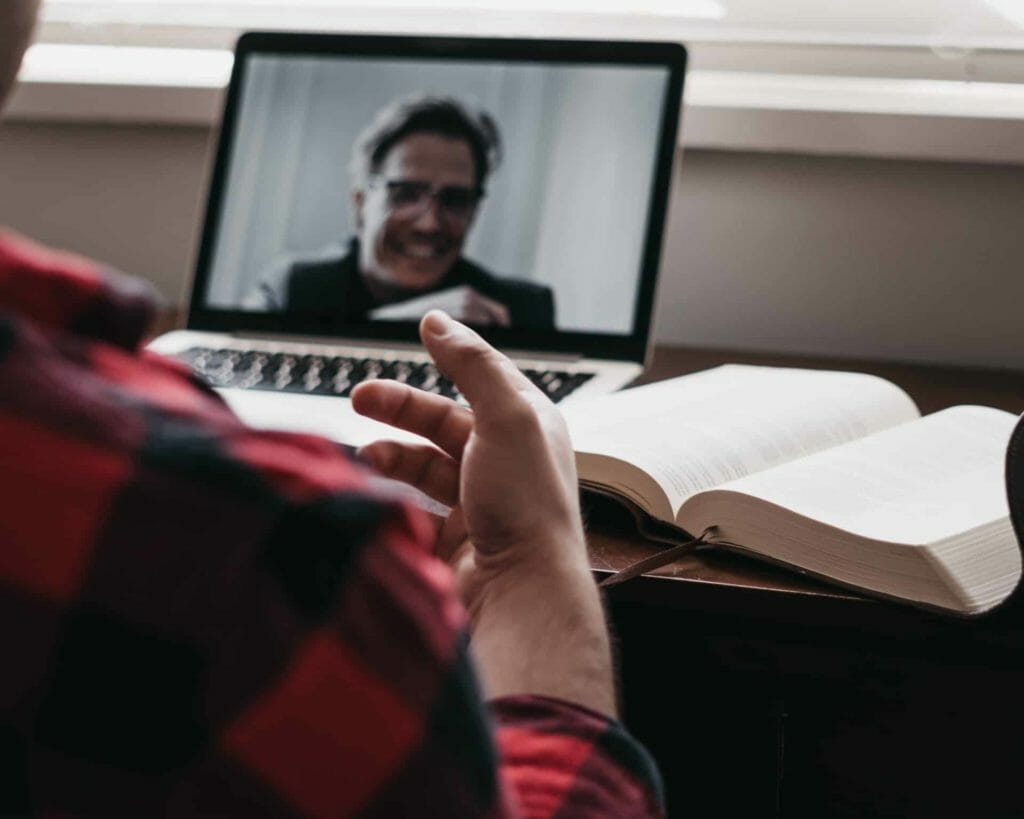
Making your video calls accessible to people with sight and/or hearing loss
As remote communications are fast replacing face to face meetings, more and more of us rely on video calls to interact with our colleagues. For people with sight and/or hearing impairments, video calls can be difficult. Here is some simple advice to help make things as easy as possible for your sight/hearing impaired colleagues to understand you.
Getting ready
▪ Find a quiet environment where there are no background noises that can be picked up by your microphone
▪ Make sure you are in a place with good lighting, so that your face is clear and easy to see
▪ Try not to have bright light behind you (for example from a window) or have your face in shadow
▪ Try to limit the number of people in the call so that it’s easier to track who is taking part and speaking (we recommend a maximum of 10 people)
▪ For larger groups, consider using ‘breakout rooms’ for smaller sub group sizes
Starting the call
▪ Turn on your camera so that you can be seen by everyone, especially those who need to lip read
▪ Remember to introduce everyone who is in the call. Don’t assume that everyone can hear/see each other well enough to know who is there
▪ Agree how often you will take a break in the meeting (we suggest around every 30 – 40 minutes)
▪ Be clear about who is going to take the minutes or notes
▪ If you are using the chat box to encourage questions etc. then make sure that everyone is aware of this and can access it. You might want to have a dedicated person to manage this who is separate from the presenter.
▪ Check that the technology and any communication support being used is working well for everyone before you start the meeting
During the call
▪ Remember to speak clearly and one person at a time
▪ Say your name before you start speaking, in the first instance at least
▪ Be prepared to repeat things if asked
▪ Turn your microphone off when you’re not speaking, to prevent any background noise from disturbing others
▪ Remember to take turns at speaking, don’t jump in whilst others are speaking and give everyone the opportunity to participate
▪ For more speaker orientated sessions, you could use features like Zoom’s ‘Pin Video’ which allows a specific speaker to be viewed on the entire screen
▪ Remember to ask for feedback at the end of the session to find out how accessible your colleagues found it
Do you have any more tips about how you make video calls work for you? If so, please email us at [email protected] and let us know!
Let’s keep in touch!
Join our mailing list and we will keep you up to date about our projects and opportunities to get involved with Deafblind UK.
More Articles
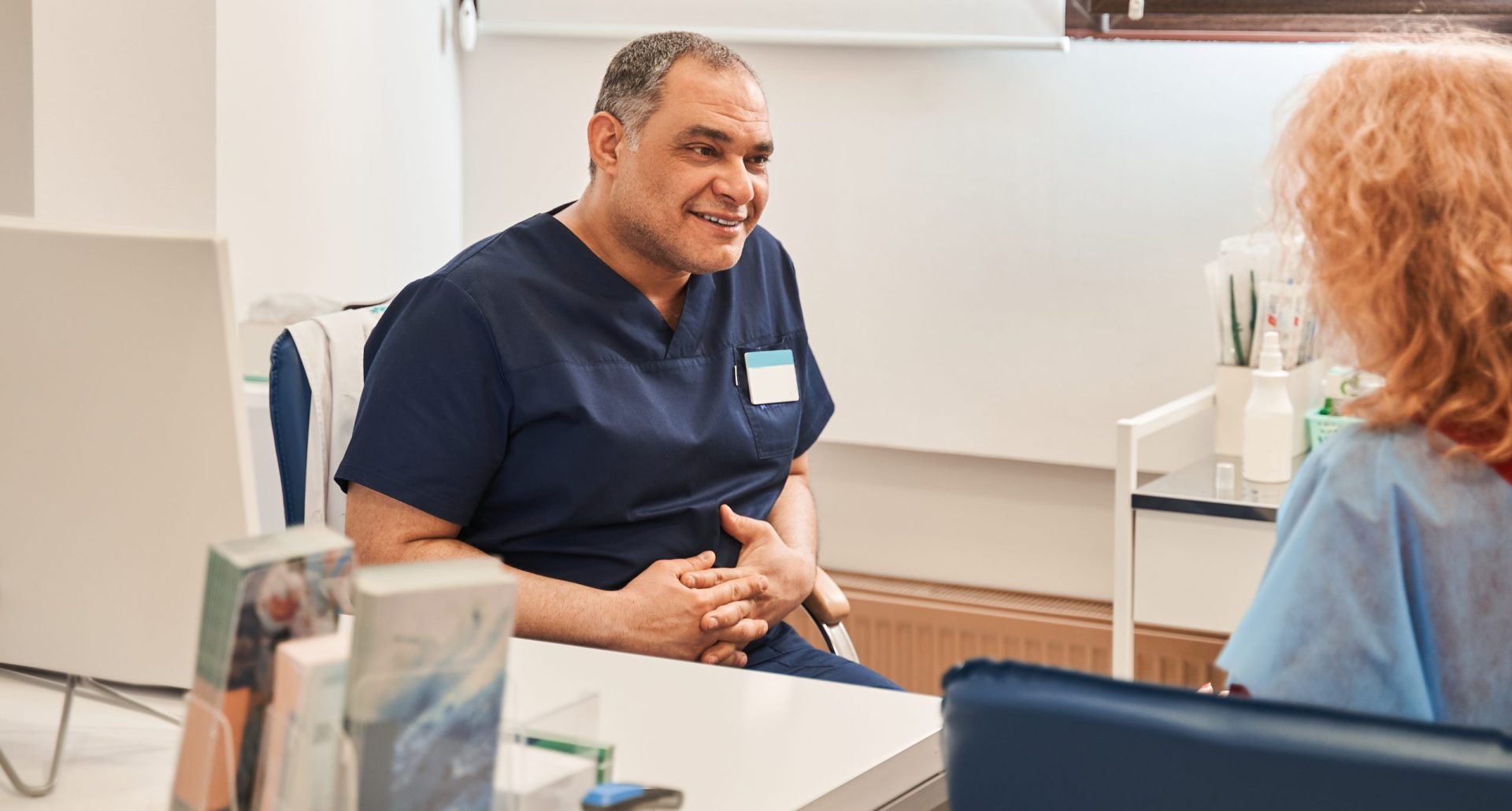
Navigating communication challenges in healthcare
Going into the hospital for any amount of time can be a scary prospect, whether it’s a pre-planned appointment or…

Accessible TV and streaming services
Online streaming services have become increasingly popular in recent years, but just how accessible are they for people with sight…

The Magic of Mixmups
Mixmups is the brand new pre-school TV series, designed to introduce disability and diversity from an early age. The stop-motion…